¶ Individual Machine Removal
- Login to the CS Console
- Click the burger icon in the upper left
- Host setup and management > Manage endpoints > Host management updated
- Click on the host in question to expand the host options side panel
- Click Actions > Reveal maintenance token
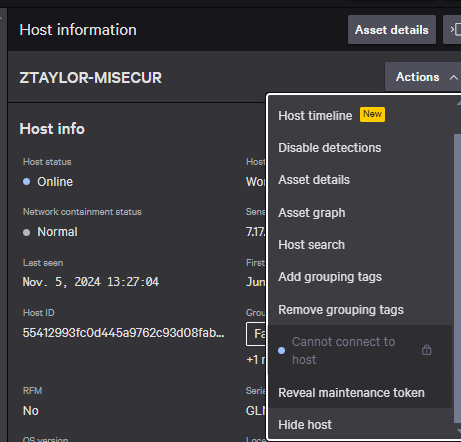
- Enter a reason or just click Reveal token
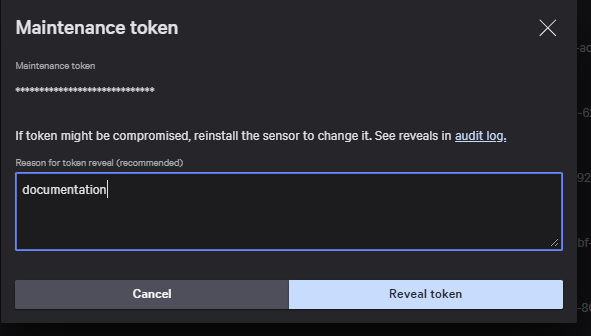
- Copy the token
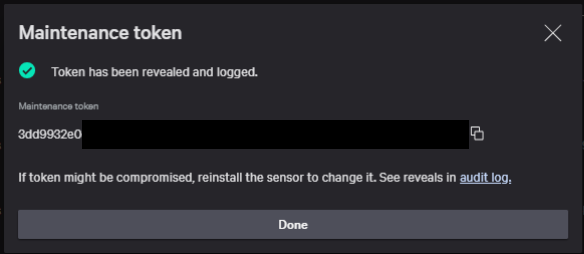
- Open Control Panel > Programs and Features
- Click on CrowdStrike Windows Sensor > Uninstall
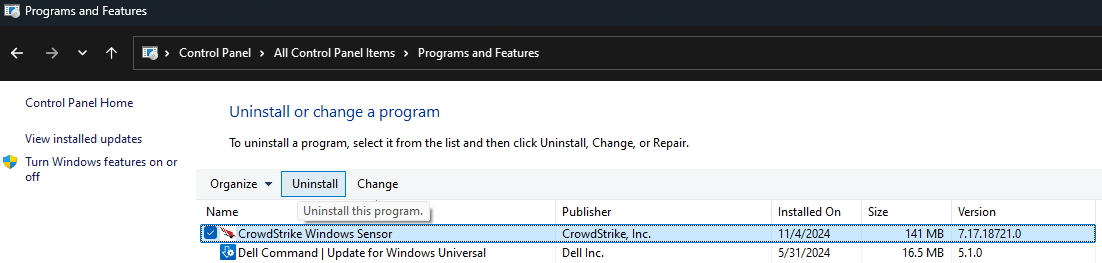
- Enter the maintenance token > click Uninstall
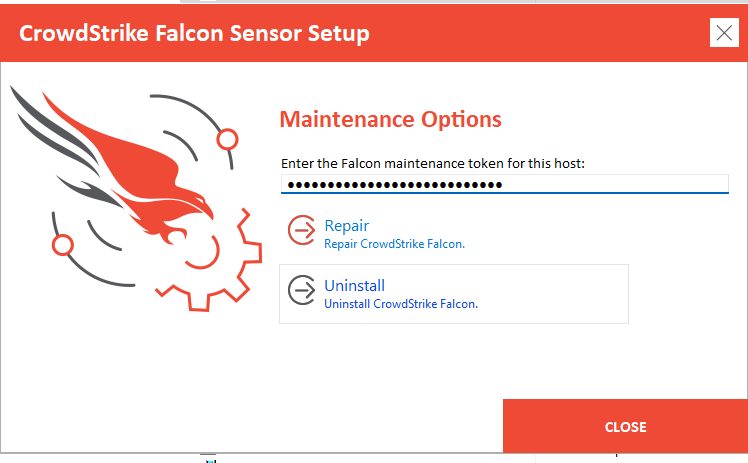
- It can take up to 10 minutes for CrowdStrike to fully uninstall from the device
¶ Group of Machines Removal
If you are just uninstalling CrowdStrike from a large group of devices, but not all devices, you should contact your Falcon Complete Team before proceeding as this requires adjustments to the Sensor Update policies.
- Login to the CS Console
- Click the burger icon in the upper left
- Host setup and management > Manage endpoints > Host groups
- Click Create new group > Name it, describe it, set the group type *depending on the situation Dynamic may not be the best choice and manually adding the devices via their hostname may be the best course

- Add devices to the group

- Click Policy assignment > Sensor update policies > Add policy
- Click the Sensor Maintenance for the required OS(s) > click Assign policy

- Once the policy applies to the devices you will be able to uninstall CS from the machines without the need for individual or bulk maintenance tokens
- Put the CsUninstallTool.exe on the machines in question and run it via your RMM/Remote Access software to remotely uninstall CS or via Control Panel in Windows